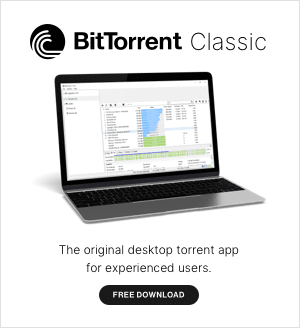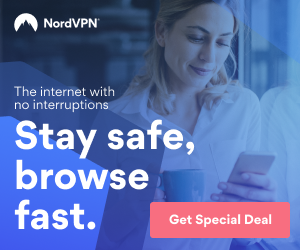If you would like to change the default language in BitTorrent or μTorrent Classic, it’s as easy as selecting your language from the Languages dropdown in your General Preferences. To do this, click Options > Preferences > General in the top left of your torrent client, or click the globe icon at the bottom right. Select your language, then click the ‘Apply’ button, then click the ‘OK’ button.
Note that you will need to exit, then restart BitTorrent or μTorrent Classic in order for the setting to take effect. To do this, choose File > Exit from the top menu, then restart the torrent program by clicking the icon on your desktop. For a full list of supported languages, please click here.
If you don’t see a list of supported languages in the Language dropdown, you will need to download a language pack from our Web site. Please follow the steps below to download the language pack and select your language.
Step #1: Download the language pack for Windows
Depending on which torrent client you are running (BitTorrent or μTorrent Classic), navigate to the appropriate URL to download the language pack:
μTorrent Classic
https://www.utorrent.com/scripts/dl.php?track=stable&build=43085&client=utorrent
BitTorrent Classic
https://www.utorrent.com/scripts/dl.php?track=stable&build=30544&client=bittorrent
Step #2: Go to your downloads folder to find your language file
Navigate to your Downloads folder and find the language file. It will be named bittorrent.lng or utorrent.lng depending on which version you downloaded. Select the file, right-click, and cut to your clipboard.

Step #3: Paste the language file in your BitTorrent/μTorrent program folder
Navigate to the BitTorrent or uTorrent program folder on your computer and paste the file. This can be done by typing %AppData% into the Windows search box at the bottom left of your screen, then clicking on the BitTorrent or uTorrent program folder, then pasting the .lng file.

Step #4: Restart your torrent client, then select your language
Exit your torrent client (choose File > Exit from the top menu), then restart the torrent program by clicking the icon on your desktop. Next, click Options > Preferences > General in the top left of your torrent client. Select your language, then click the ‘Apply’ button, then click the ‘OK’ button.
Step #5: Restart your BitTorrent/μTorrent client for the change to take effect
Exit your torrent client (choose File > Exit from the top menu), then restart the torrent program by clicking the icon on your desktop. The language preference you selected in the previous step should now be visible.